Abstract This document describes the basics of how to use Tilil Bulk SMS admin portal to send bulk messages and show progress.
Author: Jacob Petro
Email: jacob@tililtech.com
This is the landing page which the user is taken to when loading the URL in the browser. Users enter credentials as specified in the email. 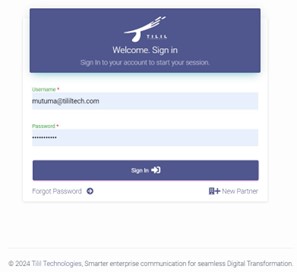
The page users visit in case they cannot remember their password. Users enter their username, in this case, it’s the email address used to log in. 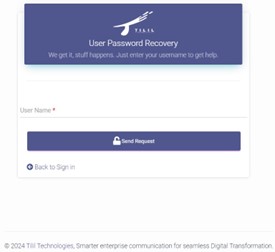
The page that allows new users to register. Users enter basic details, verify if they are not a robot, and then click submit. 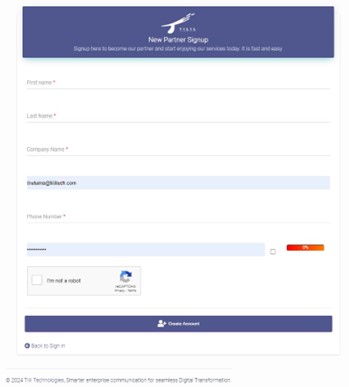
After a successful login, users are redirected to this page, which has menus and buttons. 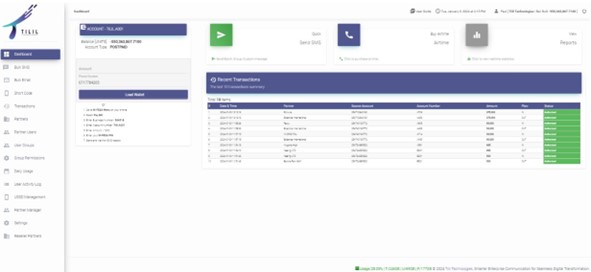
The main page for the bulk SMS module. It contains menus and buttons apart from the left menu. 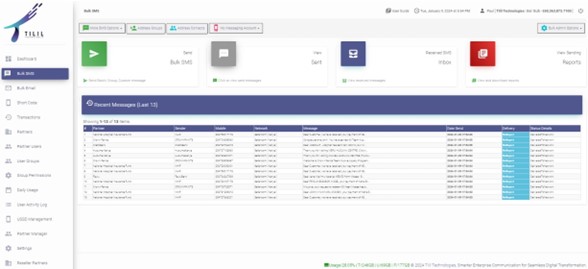
Here is the page for sending messages. Users select the Sender id, type the message and when user click on schedule checkbox date time input is displayed which allow the user to schedule the date of the message. ON the right column user enters the phone number(s) to receive the message.
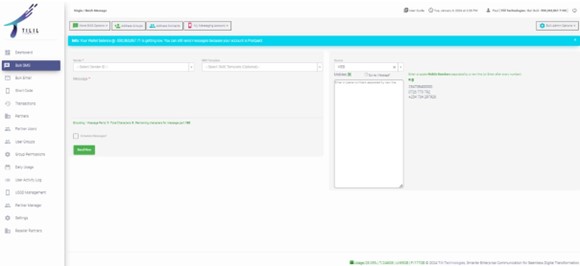
This has sub-menu for Single/Batch Message, Send to Group, Search & Send, Custom Excel, Messages, and Recipients.
The default screen for sending messages. 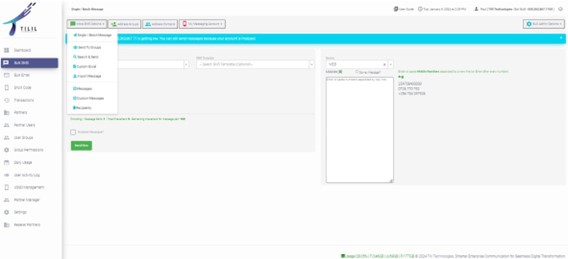
Sending messages to groups of contacts created from the Address Contact menu. Users select the group(s) to receive the SMS. 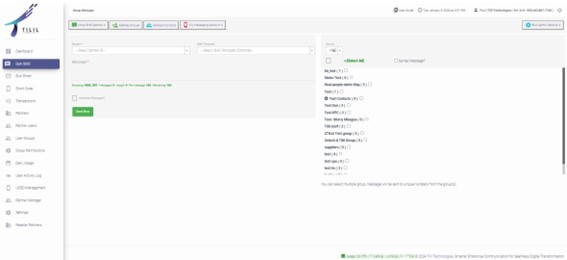
Users can search for contacts per partner in the system and add them to a list to receive SMS. Users click on the dashes above the list and under each can specify either text or select option from the dropdown. Users compose the SMS and specify the sender id and finally can just send or schedule the message.
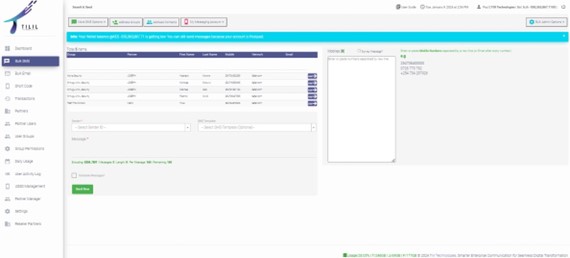
Uploading excel sheet with contacts and some added information to be used as message content. Users can download excel template, fill it up accordingly and the upload it by clicking choose file button.
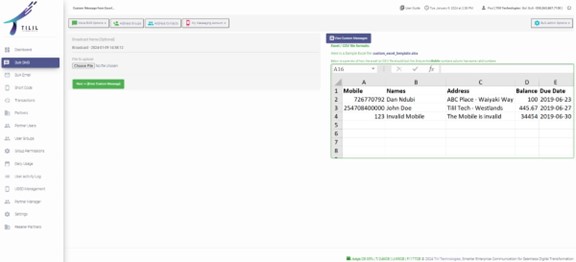
User then clicks Next>> [ENTER CUSTOM MESSAGE] which will have placeholders based on the titles on the uploaded excel worksheet. Once the upload process is successful, you get a preview of at least 4 records you have uploaded and as you type your message on the far right you can preview the final message as will be received by recipient.
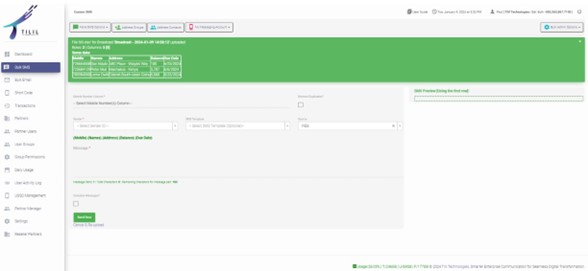
Once you have finished composing your message and click send a summary page will be shown as a below.
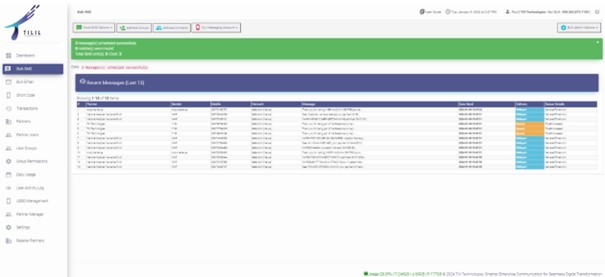
Shows messages in real-time being sent. Users can filter using date range, partner, and sender ID. Export to Excel is also available.
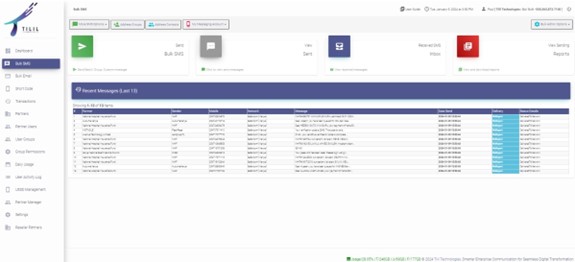
Shows all message receivers with details. Users can filter using partner, mobile number, network, and date range. 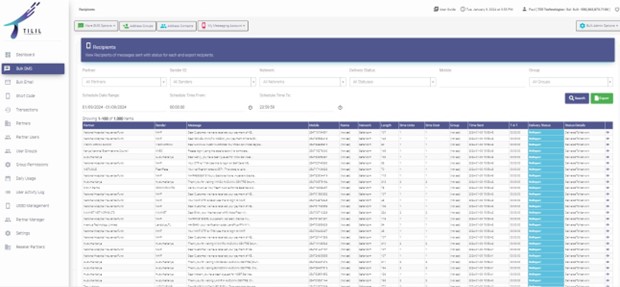
Shows all address groups. Users can add new groups by clicking on the "Create Address Group" button. User can filter the address group list using either partner id or group name or description 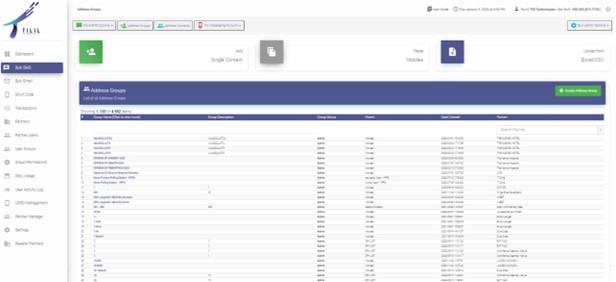
User selects partner, enters the group name, any relevant description, and clicks "Next >> [ADD Contacts]." 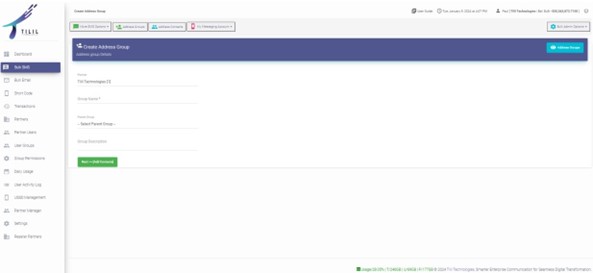
Shows all contacts from all address groups. Users can filter using various criteria. Buttons for adding single contacts, copying contacts from a text file, uploading CSV/Excel, and exporting contacts are available. AddressContact 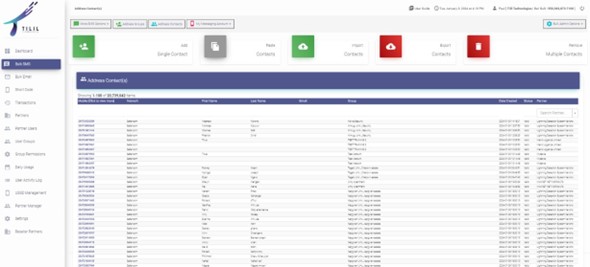
Contains submenus for messaging account overview, transactions, sender IDs, headers/footers, bulk SMS rates, delivery status URL, delivery statuses, and number blacklist. 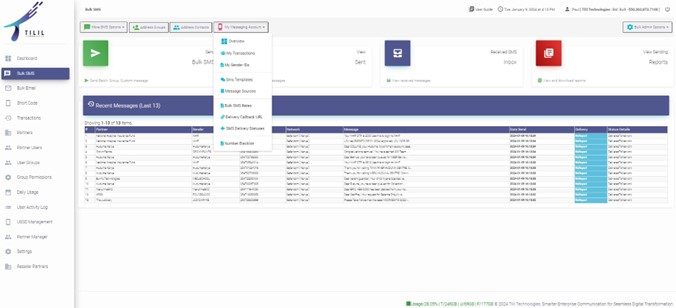
Shows an overview of the messaging account. 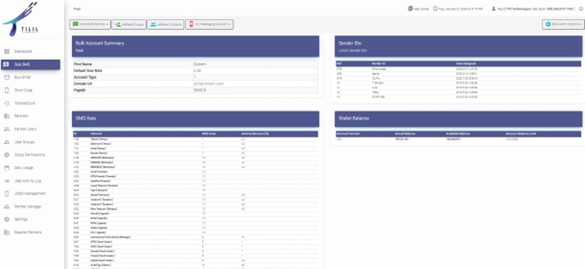
Shows account-related transactions like adding credit and sending messages. 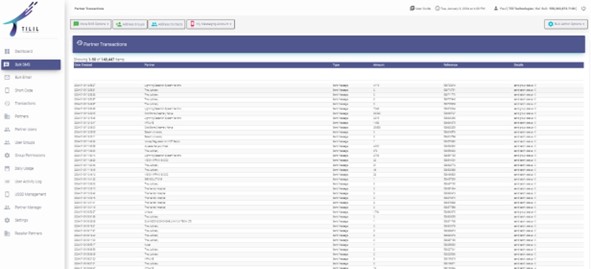
Shows all user sender IDs. Users can map new sender IDs. 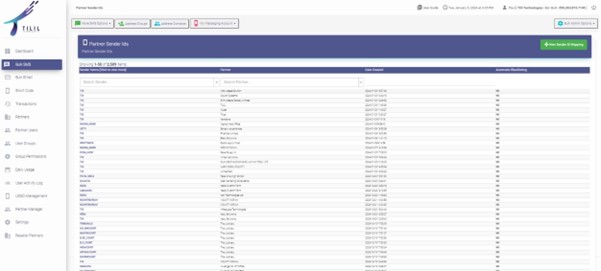
Select Partner and the available sender id and click save. This is basically mapping partners to their respective sender IDDs. 
Shows all headers and footers for SMS for partners. Reseller users can create new header/footers. 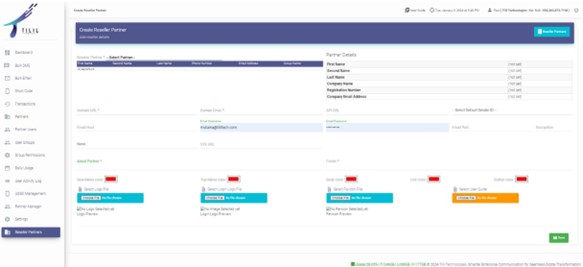
Displays SMS rates per network. Users can create new partner networks. 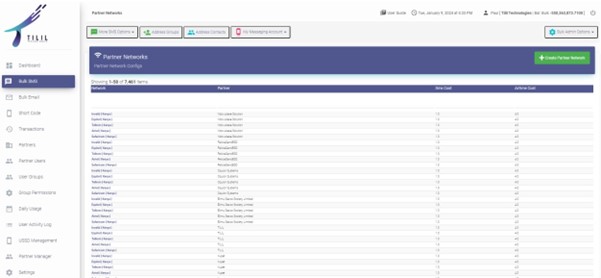
Shows configured delivery status URLs. Users can add delivery status URLs. 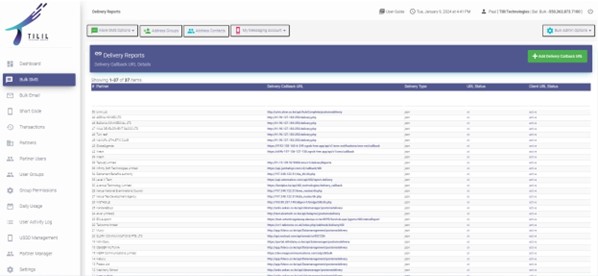
Displays all delivery statuses for bulk SMS and their detailed descriptions. Users can add new delivery status, but this is very rare unless the MNO come up with a new status. 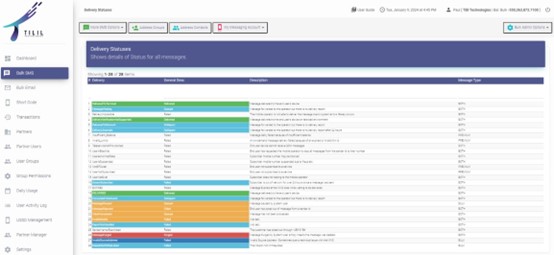
Allows users to add blacklisted numbers to prevent sending messages to them. 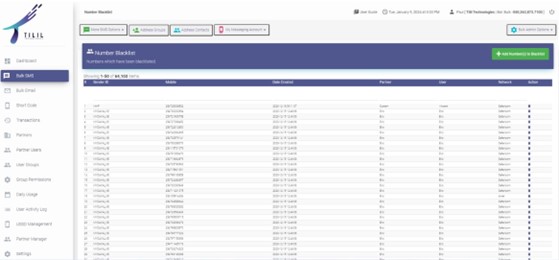
Displays all the wallet transactions for partner with there status. This is especially important for prepaid partners to see how their credit was loaded in the system. 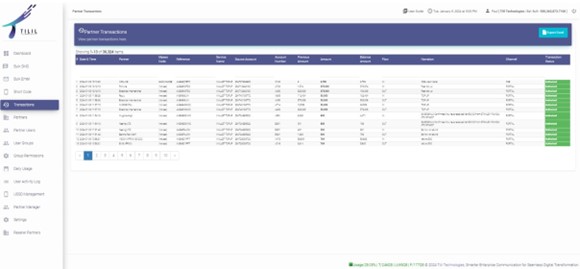
Enables viewing and updating all users for a partner. Users can create new partner user accounts. 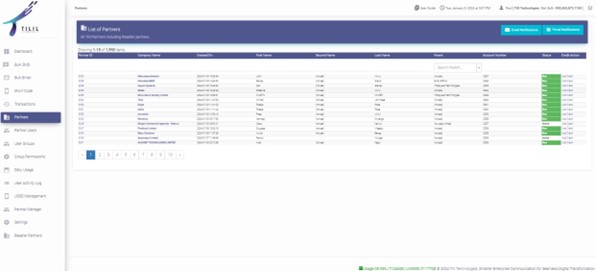
User can create new users and assign menu to either default or custom user group which assign them roles depending with their groups. Once the user click save an email is sent to the new user with a link and credentials which the user will be prompted to change. 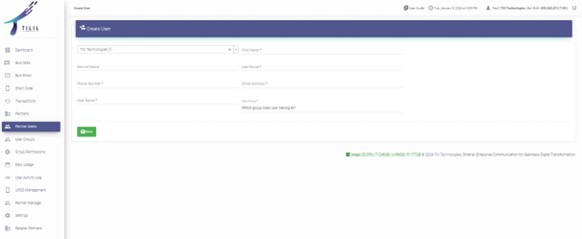
Shows details of a specific user. Admin users can reset passwords, update details, or block users. 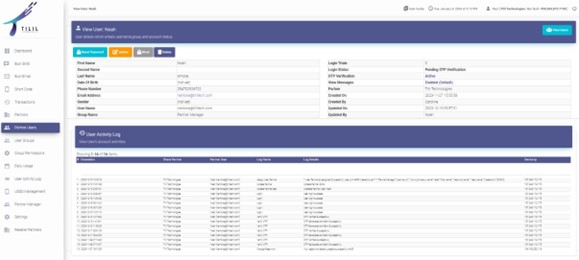
Admin users can assign different permissions to different user groups. Users can check or uncheck checkboxes to grant or deny permissions. 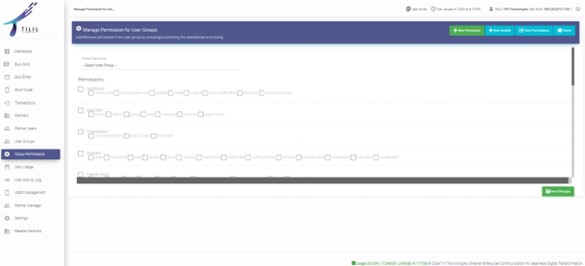
Allows users to see SMS summaries sent on a daily basis for a given period. Users can filter by date range. 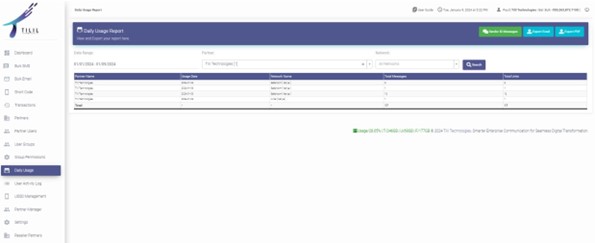
Shows how users are using the system. 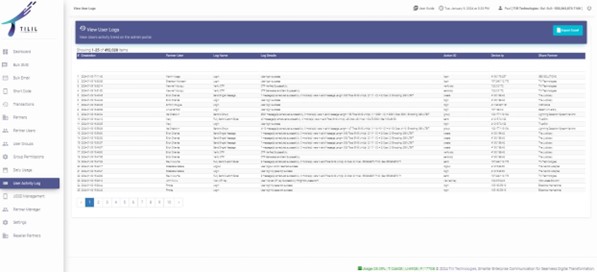
For developers to integrate the bulk SMS system with their systems. Users enter passwords to view or generate API keys. 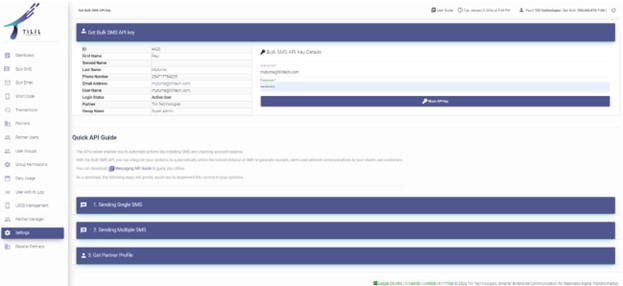
This document is continuously modified with system improvements. In case you find inconsistencies, kindly reach out for clarification.